How to Hard Reset iPhone Settings and Erase iPhone Data
The larger the memory of your iPhone, the more useful it is for you.
If you are using your iPhone for your business and other important things, it becomes more personal and dearer to you. That’s the time when you don’t want others to use it, especially when you’re starting to store personal data like passwords, email addresses, and business-related information. I myself am guilty of this; my iPhone is an alternative to my laptop that contains all the passwords for my email accounts, blogs, and even PayPal. That’s why I just leave it at home and take my other phone with me whenever I go to a party and other personal tricks; This is to make sure I can’t lose it.
The importance of erasing iPhone data
When you plan to give, sell or send your iPhone for repair, it is of great importance that you erase all your personal or classified data to avoid any security threats. It goes without saying that it is better to completely empty the memory of your iPhone before leaving it out of your hands. If you are being careless, any of the following can happen to you;
1. Someone may be able to access your emails – it is always possible, especially if you keep records of your passwords and login information.
2. Someone may know your password – we often strive to use one password for multiple accounts so that we can easily remember it.
3. You can be hacked easily – if someone knows a lot of personal information about you, it is possible that you can be hacked easily. So much so, that if you continue to be careless with all those personal items, you will end up with nothing without even knowing it.
How to sync iPhone with iTunes
First of all, you need to backup your data or sync your iPhone with iTunes. I think everyone knows how to sync. But here’s the rundown for those who aren’t sure…
1. Connect your iPhone to your computer, then launch iTunes.
2. Select the iPhone option.
3. Now, check the boxes you want to sync with.
4. Click the ‘Apply’ button to continue.
The sync will take only a minute or two, just wait a bit and you’re good to go.
How to Reset iPhone Settings and Erase iPhone Data
If you have used iPhone for quite some time, then you know how important it is to backup your data like contacts, SMS, etc. With this, you will be at peace doing what you need to do with your iPhone. For new iPhone users, you should take some time to sync your iPhone before proceeding. When you’re ready, follow the steps below to reset or erase all data on your iPhone.
1. From the trampoline, launch ‘Settings’ and find ‘General’.
2. Tap ‘General’ to continue. Scroll down a bit and try to find ‘Reset’.
3. Tap ‘Reset’ and you will be prompted with many options to choose from. If you choose ‘Reset All Settings’, your iPhone will be restored to its factory settings, however it does not empty your memory or delete all your data. To do this, you need to tap on ‘Erase All Content and Settings’.
4. Whichever option you choose, you must confirm your action. So if you’re sure enough to continue, just tap on the confirmation button, in this case it’s ‘Erase iPhone’.
Immediately after performing the simple steps above, you will have an iPhone with all new settings or empty memory. Now you can give or sell it to anyone or even send it in for repair.
There will always come a time when you need to reset your iPhone or delete all the data on it. I hope this post can help you.
Technology evolves every day and if you do not want to be left behind, you must be updated on the latest devices or technological innovations that exist. More often than not, you can get these Tech News updates that you can get from any Online News Community.
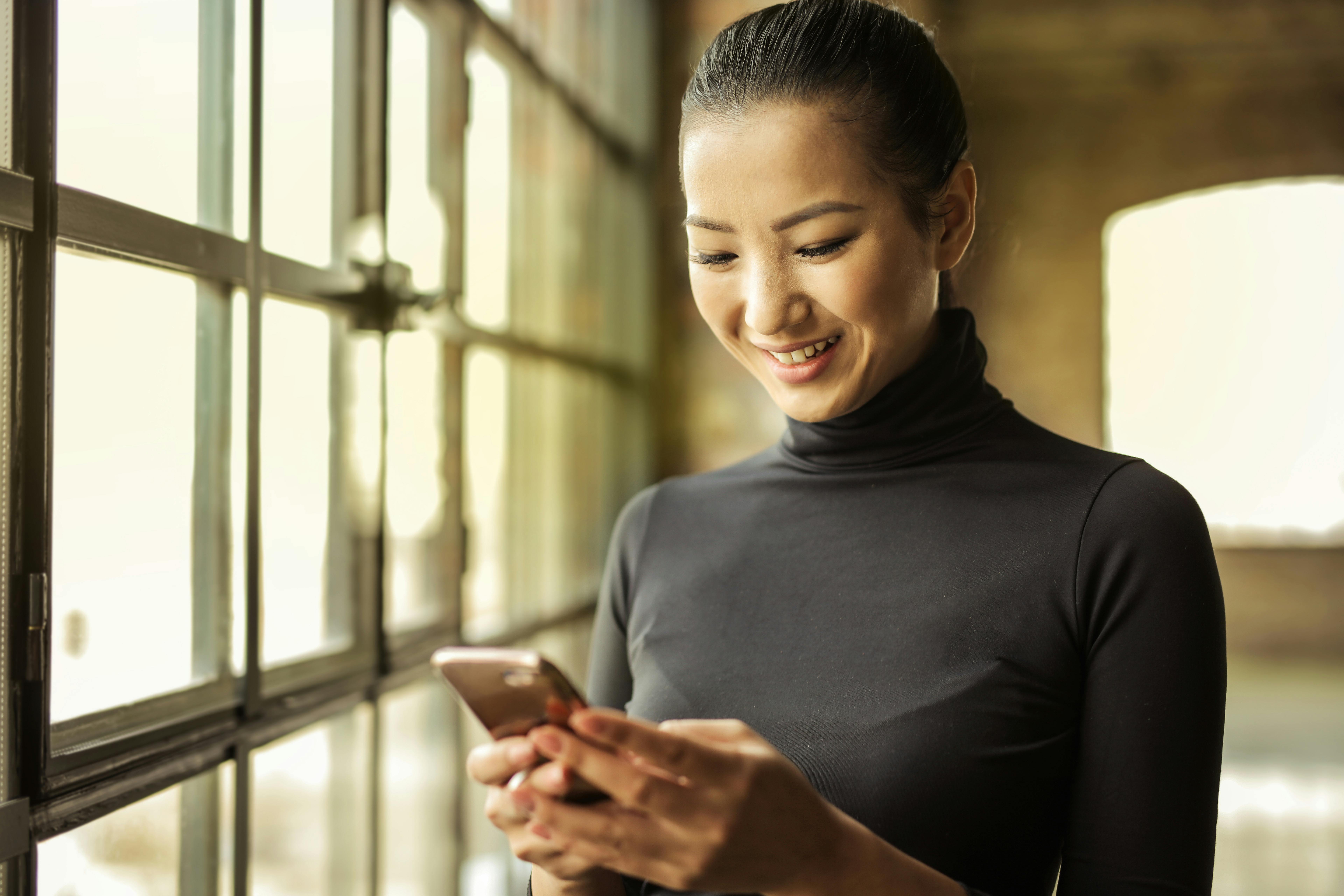
Leave a Reply